What unit do I have?
Recent Toyotas have a unit called “Touch 2” or “Touch&Go 2” in their middle console. Problem is: you can’t differentiate between them easily. Actually, the “Touch 2” is what you see when sitting in your car. The “Touch&Go 2” is the same base unit, but with an extra processor and software module stuck on its back. The “Go”-part will completely replace all features of the “Touch”, but still use the same display and controls. Like replacing the computer tower under your table but keeping the same display, keyboard and mouse. That’s why “Touch&Go” units show different screens than the “Touch”-only units.
If your device has navigation, that comes from the “Go”-part and this update isn’t for you as you can’t update the “Touch”-part easily because the USB-socket now goes to the “Go”-unit. Also it wouldn’t do much for you, as the “Touch”-unit is disabled anyways.
Preparation
To do the update, you need your VIN and an empty USB stick with at least 1GB space total.
Head over to this website and create a free account (or login). Enter your VIN and the Bulletin ID BE-0044T-0415. You should get one result like this:
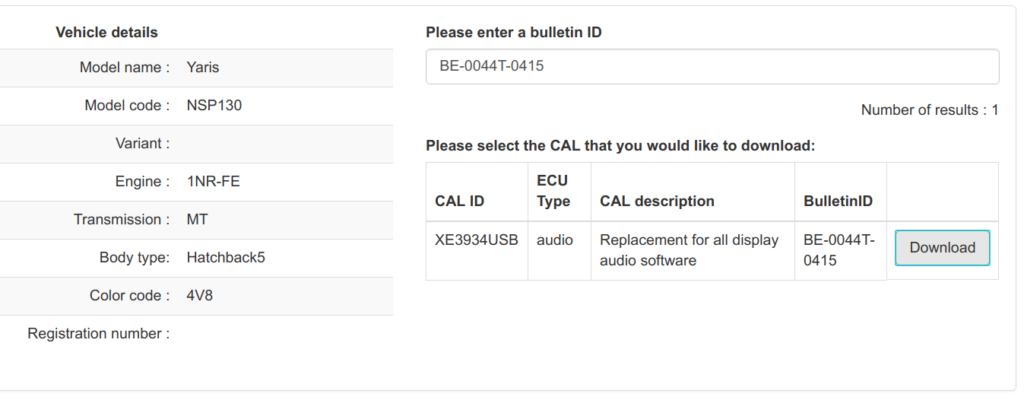
Download the file, unpack it and you should get a file 13TXDAEU-CA42_9999.kwi.
Format your USB stick with FAT32 format and put the extracted file on it. Nothing else.
The Update
- Turn on the ignition (Don’t start the car.)
- Wait until the radio screen comes on
- Remove all USB sticks and/or CDs from your headunit
- Press and hold the MEDIA (might be a ♬) button and while holding it, turn on and off the low beams 3 times in a row. A service menu should appear. Let go of the MEDIA button now.


- Tap on “Service Information”.
- Tap on “Program Update”.
- Connect the USB stick with the firmware file.
- Tap on “OK”. A message about a detected update media should appear.
- Tap “OK” again. A screen “ECU Selection” with only one entry should appear.

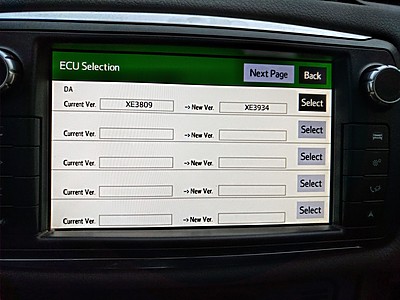
- Tap “Select” for the one entry.
- To start the actual update, tap “OK”.
- WAIT! Until the blue bar fills up and turns green.

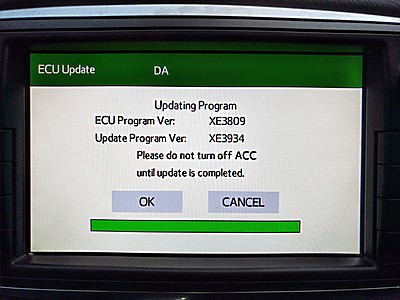
- Tap “OK”.
- Leaving the USB stick plugged in and not touching anything else: Turn off the ignition.
- Turn on the ignition again, USB still plugged. (Don’t start the car.)
- Wait until the radio screen comes on (might take a little longer this time).


- Remove the USB stick.
- Turn off the ignition.
- WAIT for about 30 seconds or more. (I was able to hear the device’s fan turning off after about 25 seconds. So 30 seconds should be safe.)
- Turn on the ignition (Don’t start the car.) and WAIT again. The headunit should boot with the new software version.
- Done.
Hi there.do we know if Toyota Touch 2 supports mirrorlink.thank u